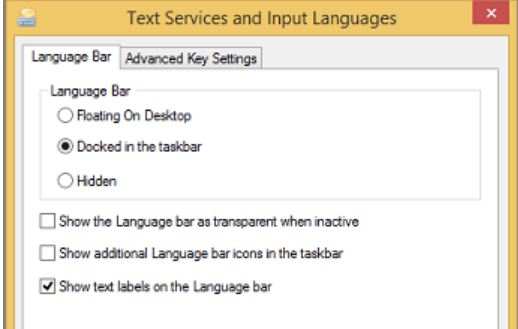How to change the keyboard language shortcut in Windows 10
Do you need to know how to change the keyboard language Windows 10 shortcut? Maybe you want a more comfortable alternative, or perhaps the shortcut to change the keyboard language clashes with other hotkeys you’ve set up. Would it be easier to use one key instead of a keyboard shortcut to change the language in Windows 10? Or, if you added a lot of input languages, wouldn’t you like a dedicated keyboard language shortcut for the layout you use the most? If that sounds good, read our guide to find out how to change the keyboard language shortcut in Windows 10 and assign convenient hotkeys to help you type faster:
Although Windows 10 allows you to configure multiple keyboard layouts when setting up a new installation, you can always add or remove layouts if you did not select the correct option or you now require to type in another language.
Usually, it is rare having to modify the input settings, but it’s not uncommon. For example, sometimes you may need to switch to the Spanish layout to write words that include special characters like “Ñ,” or prefer a different layout, such as the United States-Dvorak.
Whatever the reason it might be, Windows 10 includes easy to manage settings to add, remove, and change layouts for hardware and touch keyboards.
In this Windows 10 guide, we will walk you through the steps to add, change, and remove keyboard layouts in your current setup.
More topic :how to charge a laptop battery without a charger
More topic :Top 10 Best Free Wifi Hotspot App For Android Without Rooting
Change Keyboard Language Shortcut in Windows 10
In the previous versions if Windows 10, you can use the Control Panel options to change the keyboard language switching shortcut. However, Microsoft removed that ability in the recent versions. Now, you need to dig through the settings app to find and change the keyboard language shortcut. The problem is, the option to change the keyboard language shortcut is buried so deep that unless you know where to look for, it is very hard to find. But, follow the steps below and you should be golden.
To add a new keyboard layout on Windows 10, use these steps:
- Open Settings.
- Click on Time & Language.
- Click on Language.
- Under the “Preferred languages” section, select the default language.
- Click the Options
- Under the “Keyboards” section, click the Add a keyboard
- Select the new keyboard layout you want to use.
- Repeat steps No.
7 to add more layouts.
Once you complete the steps, the new keyboard layout will be added to the device, and you can switch between them using the instructions below.
First things first: There is more than one default Windows 10 change language shortcut
If you’re wondering how to switch the keyboard language as fast as possible, there’s nothing quicker than a keyboard shortcut. There are three keyboard shortcuts you can use to switch between your favorite languages and layouts in Windows 10:
- Windows + Spacebar – activates the next keyboard language or layout. This is the only Windows 10 change language shortcut you can not modify.
- Left Alt + Shift – the default shortcut to change the keyboard language in Windows 10. It ignores other layouts you’re using for the same language.
- Ctrl + Shift – switches between different keyboard layouts used for the same language. It only works if you added an alternative key configuration for the active language.
As you can see, each keyboard language shortcut works differently. Furthermore, you can use shortcuts together with the language bar to quickly switch to the option you need. If you want to learn more about each Windows 10 change language shortcut and the language bar, check out the last chapter – How to switch between keyboards in Windows 10 – from our guide on how to change the keyboard language on Windows 10.
Change Keyboard Language Shortcut in Windows 10
In the previous versions if Windows 10, you can use the Control Panel options to change the keyboard language switching shortcut. However, Microsoft removed that ability in the recent versions. Now, you need to dig through the settings app to find and change the keyboard language shortcut. The problem is, the option to change the keyboard language shortcut is buried so deep that unless you know where to look for, it is very hard to find. But, follow the steps below and you should be golden.
- First, open the settings app by pressing the keyboard shortcut Win+ I. You can also search for the settings app in the start menu. In the Settings app, click on the “Devices” option.
- In the devices page, go to the “Typing” tab appearing on the left panel. On the right panel, scroll down, find the “Advanced Keyboard Settings” link under the More Keyboard Settings section and click on it.
How to Change Keyboard Language Shortcut in Windows 10
In Windows 10, you can install multiple languages and if available, you can install multiple keyboard languages and layouts. This lets you chose your favorite language and layout while typing. Generally, you can either use the language bar option in the taskbar or a keyboard shortcut to switch between keyboard languages. Though the language bar option is pretty unintrusive, the keyboard shortcut can be triggered accidentally. After all, the default shortcut is Left Alt + Shift, which is not that hard to press accidentally. If you are like me who have installed multiple languages and keyboard layouts, it can be frustrating when the keyboard language or layout is changed accidentally due to an unwanted key press. To avoid that, you can change the keyboard language shortcut with ease. Let me show you how.
More topic:The 10 Best Budget 144Hz Gaming monitor
More topic:how to improve gaming performance on laptop
Change Keyboard Language Shortcut in Windows 10
In the previous versions if Windows 10, you can use the Control Panel options to change the keyboard language switching shortcut. However, Microsoft removed that ability in the recent versions. Now, you need to dig through the settings app to find and change the keyboard language shortcut. The problem is, the option to change the keyboard language shortcut is buried so deep that unless you know where to look for, it is very hard to find. But, follow the steps below and you should be golden.
- First, open the settings app by pressing the keyboard shortcut Win+ I. You can also search for the settings app in the start menu. In the Settings app, click on the “Devices” option.
- In the devices page, go to the “Typing” tab appearing on the left panel. On the right panel, scroll down, find the “Advanced Keyboard Settings” link under the More Keyboard Settings section and click on it.
- The above action will open the advanced keyboard settings page. Here, find the “Language Bar Options” link under the Switching Input Methods section and click on it.
- As soon as you click on the link, the Text Services and Input Languages window will open. In this window, go to the “Advanced Key Settings” tab, select “Between Input Languages” option under Hot Keys for Input Languages and click on the “Change Key Sequence” button.er the Switching Input Methods section and click on it.
- Windows will now show the keyboard shortcuts you can use to switch between keyboard languages under the “Switch Keyboard Layout” section. Select the keyboard shortcut of your choice and click on the “Ok” button to save changes.
- Click on the “Apply” and “Ok” buttons in the main window and you are good to go.
That is all. It is that simple to change the keyboard shortcut to changing keyboard layout.
Conclusion
As you can see, though hard to find, it is nothing hard to change the keyboard language shortcut in Windows 10.
If you want to, you can even set custom keyboard shortcuts for specific keyboard language by selecting the specific language and then clicking on the “Change Key Sequence” button in step 5. Next, select the “Enable Key Sequence” checkbox. Unlike the keyboard language switching shortcut, you can set almost any shortcut you want using the two dropdown menus. Just like before, click on the “Ok” button to save changes once you are done and you are good to go.
More topic how to start a washing machine